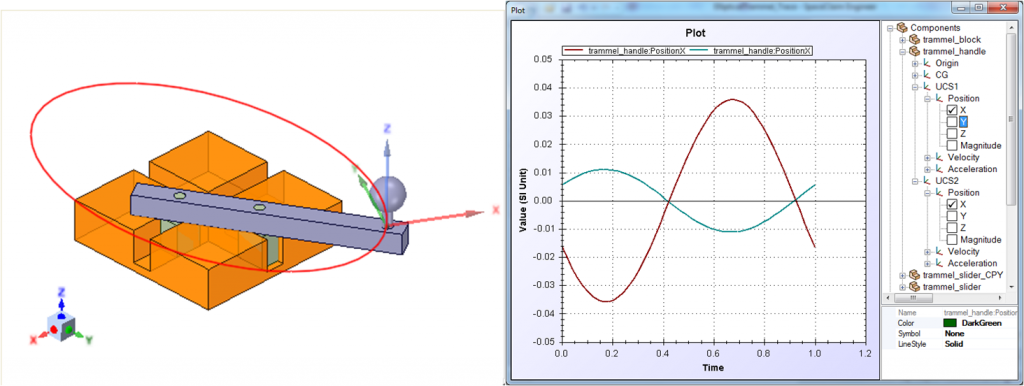 SC-Motion is capable of a lot of things (kinematics and dynamics) and we have been adding new features every now and then. Our latest update is to trace a point on a link as it moves in a simulation. One can also use a custom point to plot kinematic data (position, velocity and acceleration).
SC-Motion is capable of a lot of things (kinematics and dynamics) and we have been adding new features every now and then. Our latest update is to trace a point on a link as it moves in a simulation. One can also use a custom point to plot kinematic data (position, velocity and acceleration).
In this tutorial, we are going to see how to trace an ellipse (and circle) in an Elliptical Trammel assembly. Please follow the steps below:
- Open Elliptical Trammel assembly (.scdoc )
- Insert “Origin” (User Coordinate System or a Marker) on handle. By default, the origin is listed at assembly level. Rename it as “UCS1” and move it to “handle” by dragging and dropping it.
- Start “SC-Motion”. UCS1 is listed as a marker under Components>Handle.
- Right click on UCS1 and “Enable Trace”. Optionally trace color can be set.
- Simulate (with defined joint rotation) and see the trace drawn during the animation (It actually draws an ellipse, hence the name)
- To add more tracepoints, go back to SpaceClaim and insert another “Origin”. Rename it as UCS2 and move it under Handle component.
- Come back to SC-Motion, UCS2 is automatically added under Components>Handle. Right click and enable trace.
- Simulate and animate and now you can see an ellipse and circle drawn together !!!
- More tracepoints (in the form of markers) can be added.
- Plot of these custom markers’ origin can be seen in the form of their position, velocity and acceleration.
The assembly file with trace markers enabled can be downloaded here.